|
Configure NTP Server
2017/02/05 |
|
Configure NTP Server for Time Sync.
|
|
| [1] | Right-click [Start] button and open [run] and input [gpedit.msc] like follows. |
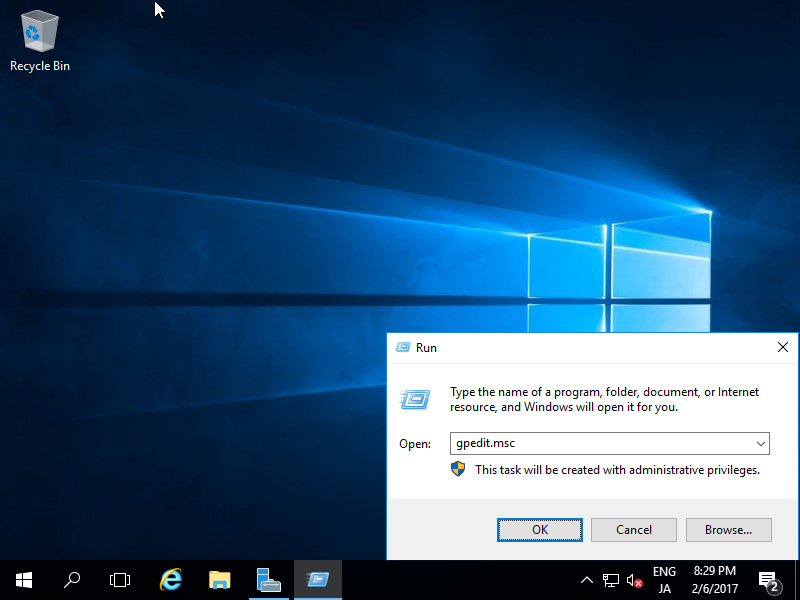
|
| [2] | Select [Administrative Templates] - [System] - [Windows Time Service] - [Time Providers] on the left pane, and Open [Enable Windows NTP Server] on the right pane. |
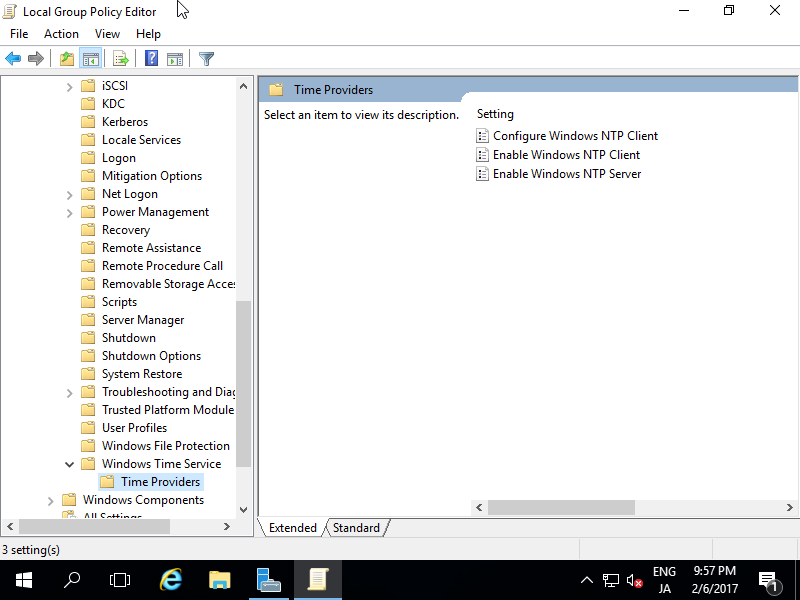
|
| [3] | Check a box [Enabled] which is upper-left like follows. |
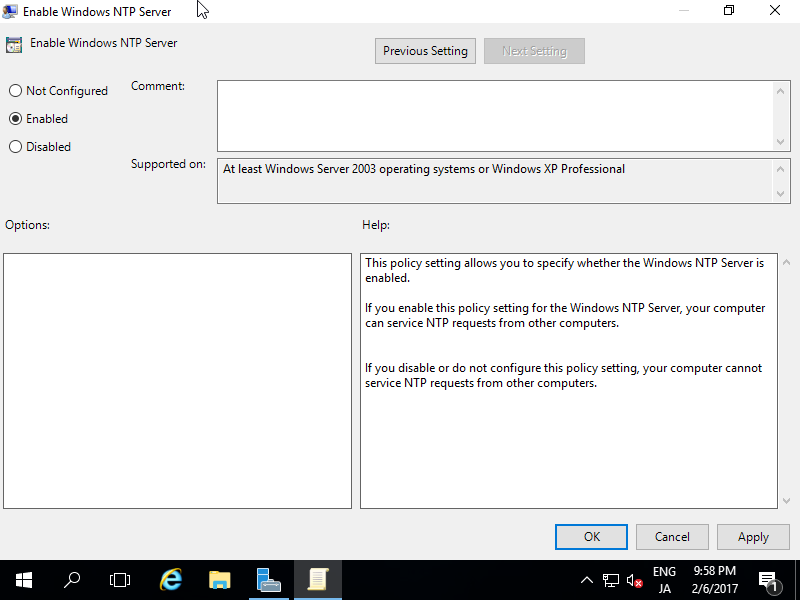
|
| [4] | Back to [Windows Time Service] on the left Pane, and click to Open [Global Configuration Settings]. |
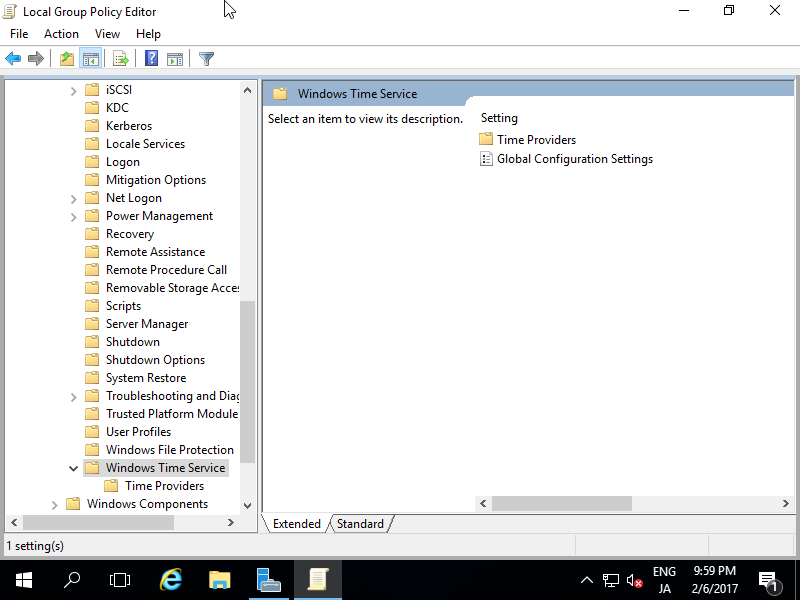
|
| [5] | Check a box [Enabled] which is upper-left and change [AnnounceFlag] to [5] like follows. Then Close Group-Policy-Editor. |
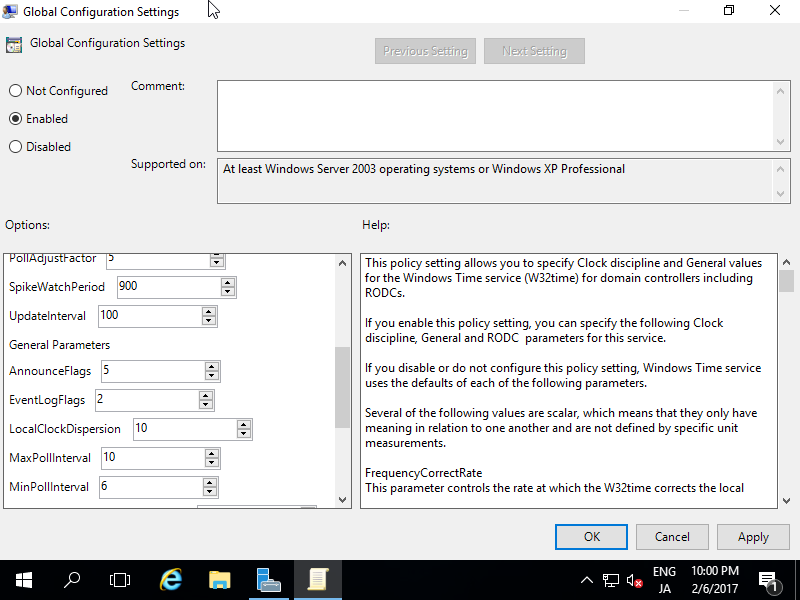
|
| [6] | Run [Server Manager] and Open [Tools] - [Services]. |
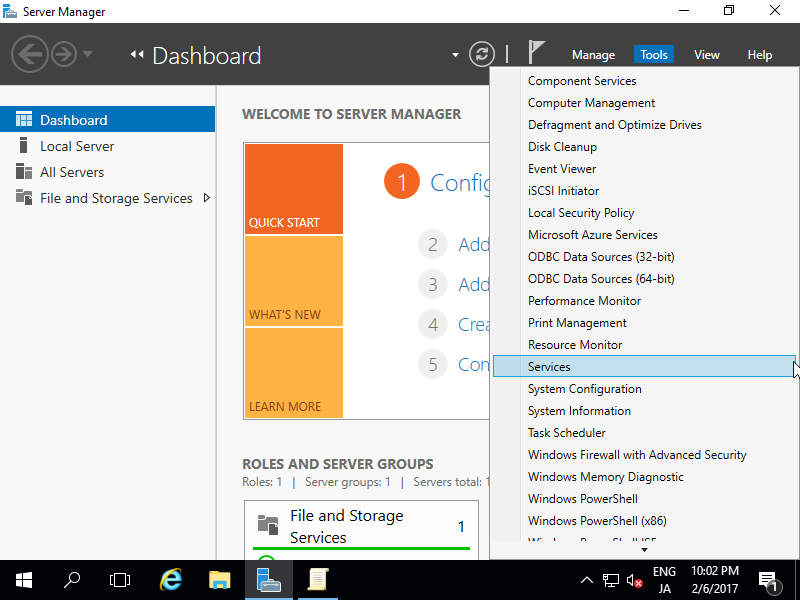
|
| [7] | Select [Windows Time] Service and click [Start the service] or [Restart the service]. Furthermore, Change [Startup type] to [Automatic] if it is not the value. |
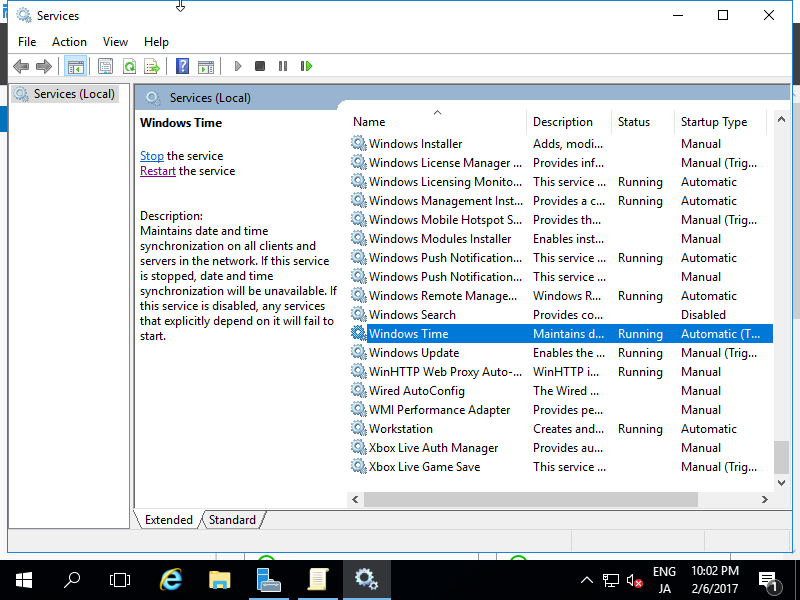
|
| [8] | If Windows Firewall is enabled, allow 123/UDP like follows. |
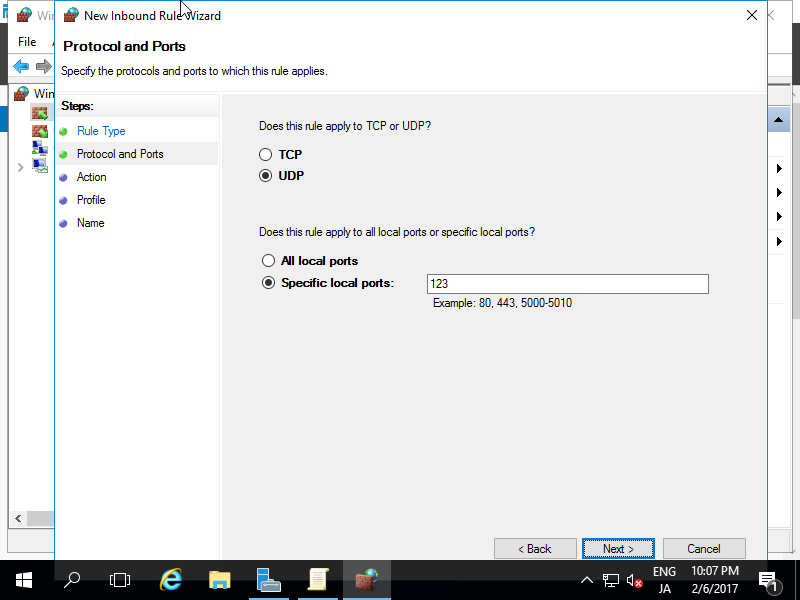
|